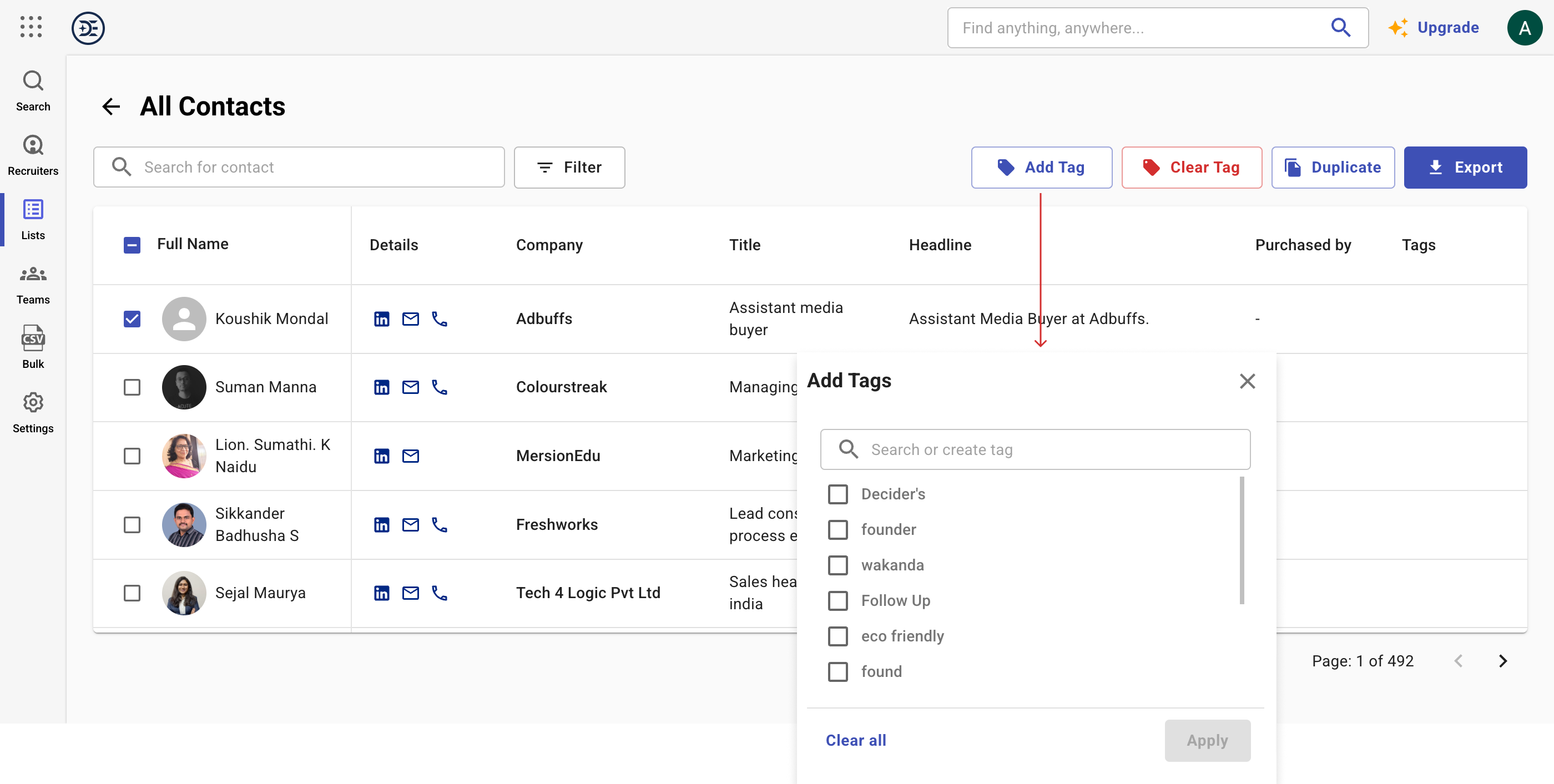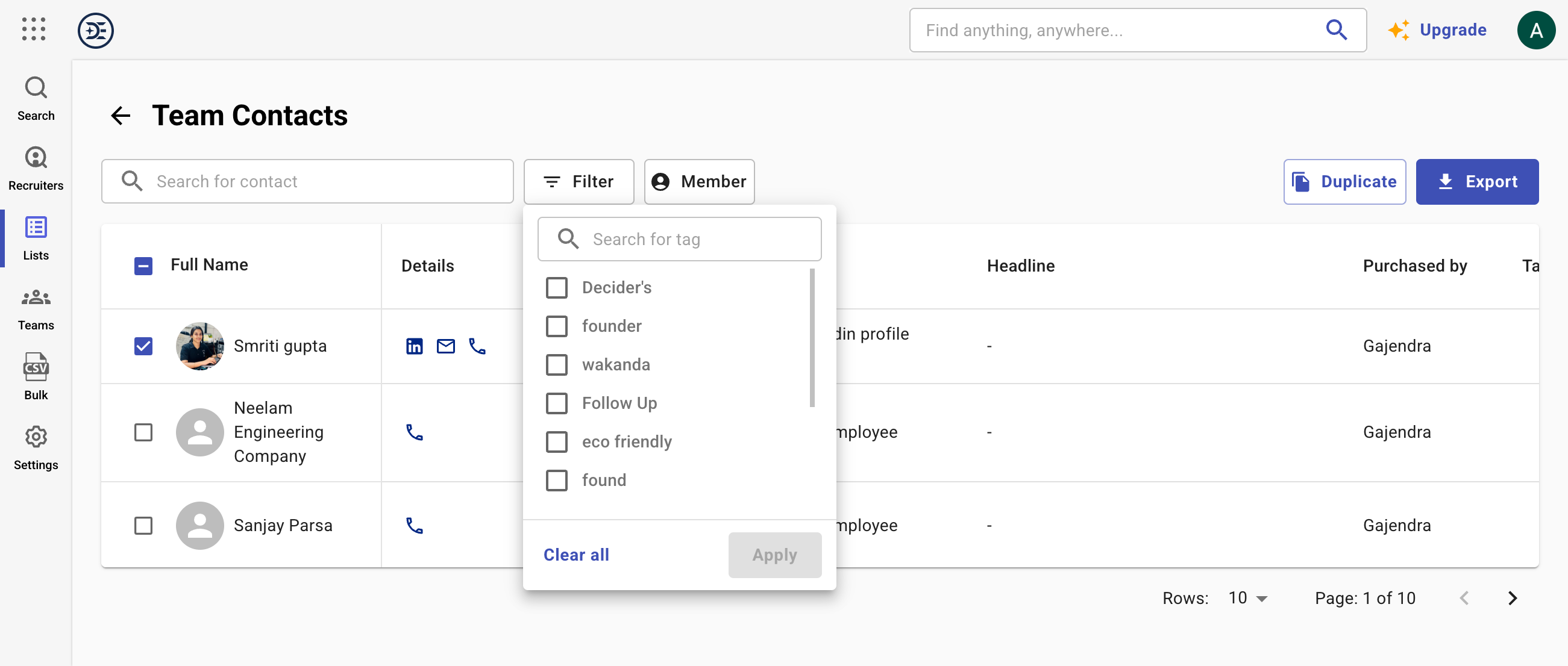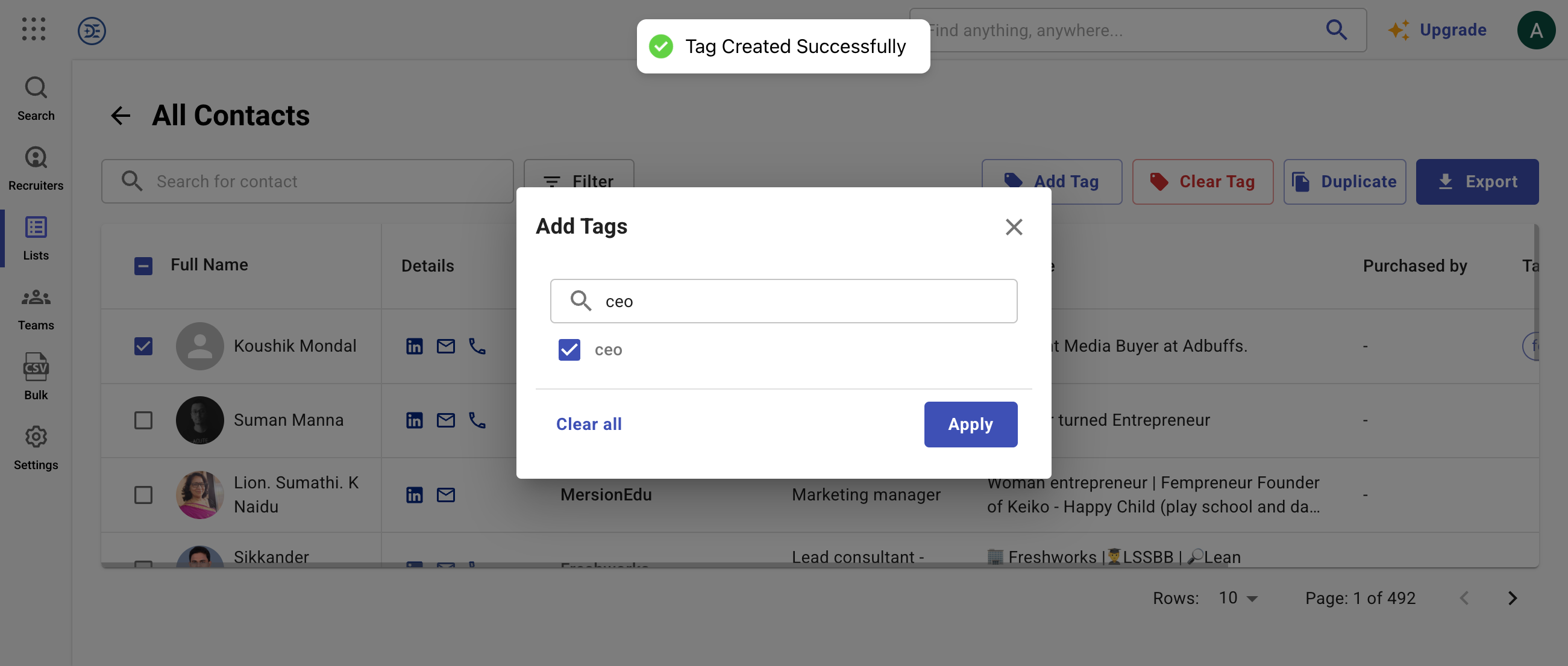Discover professional insights and connect with industry leaders on LinkedIn. Featured Profiles
Tags are keywords or labels added to information to describe and easily find it through browsing or searching. Contact tagging helps users organize data effectively and align it with business needs.
Benefits of Using Tags
Access to Tag Management