Discover professional insights and connect with industry leaders on LinkedIn. Featured Profiles
The Bulk Enrichment feature helps you enrich multiple profiles or company records at once- saving time. Whether you’re handling a few records or thousands, it’s designed to keep the process simple, accurate, and efficient.

Start by dragging and dropping your CSV file into the upload box, or browse to select it manually.
You can also download a sample file to check the correct format before uploading.
Once your file is ready, give your list a name, or use the existing list name, for contacts to be added. For example, “HR Leads- Jaipur” and click Enrich List to begin the process.
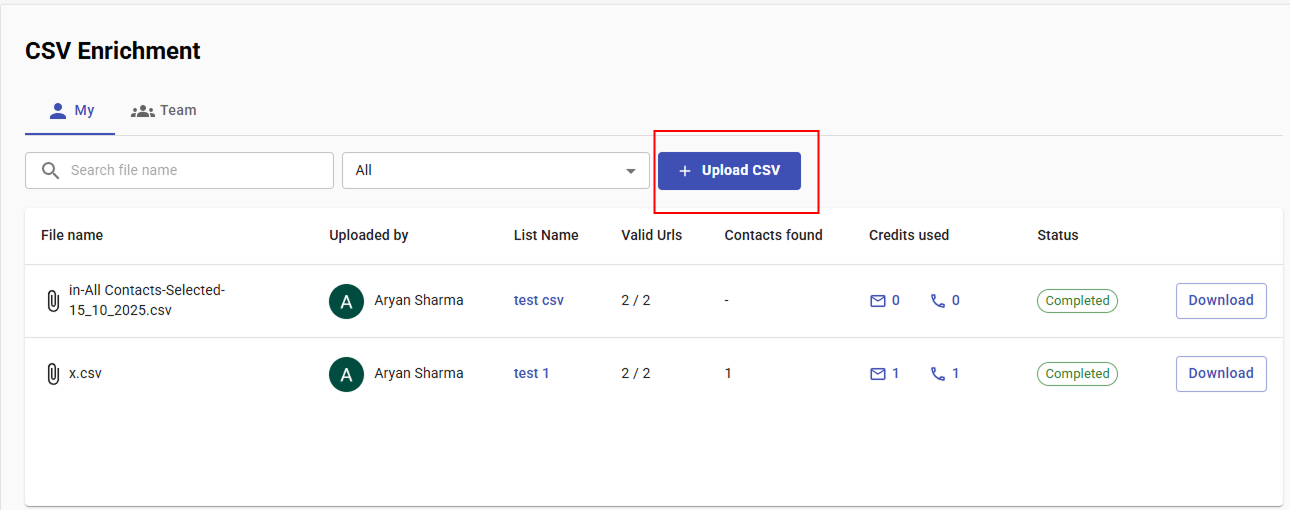
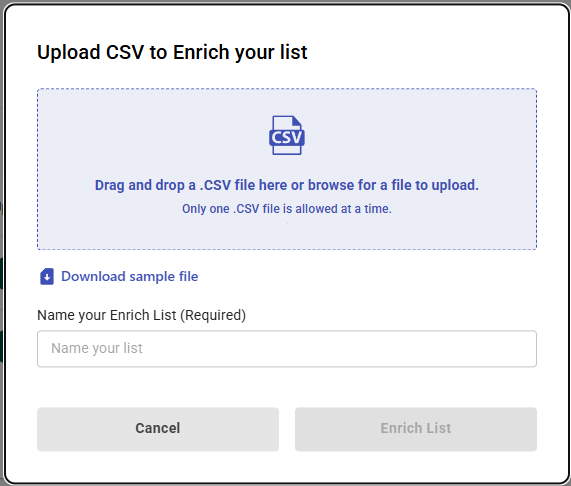
After uploading, all your files appear in the CSV Enrichment Dashboard Each entry displays:
The Team tab lets you view and manage files uploaded by your teammates to ensure smooth collaboration and better visibility of enrichment activity across your organization.




