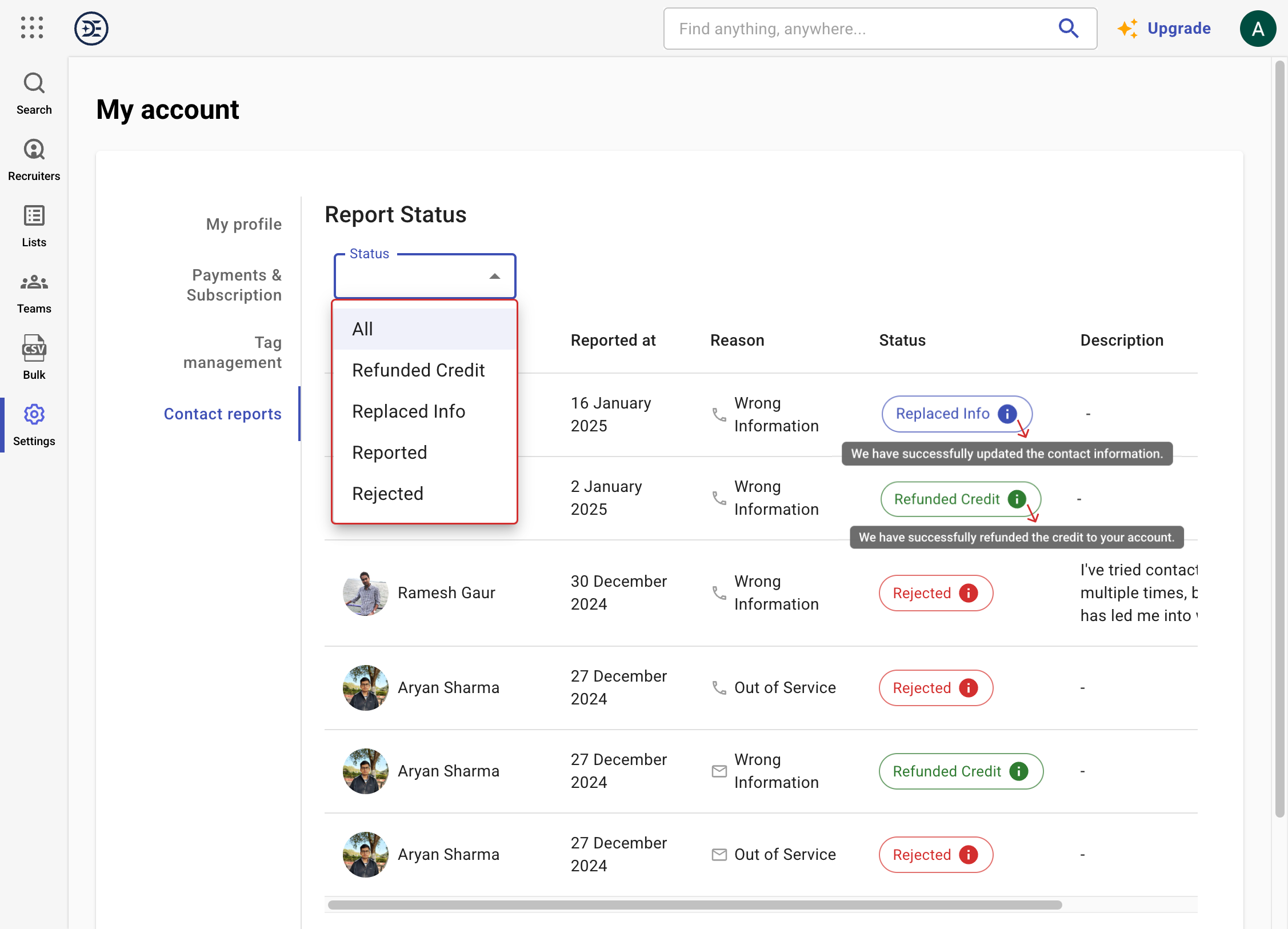Discover professional insights and connect with industry leaders on LinkedIn. Featured Profiles
In the DeepEnrich platform, users can report issues with contact details if the provided information is incorrect or outdated.
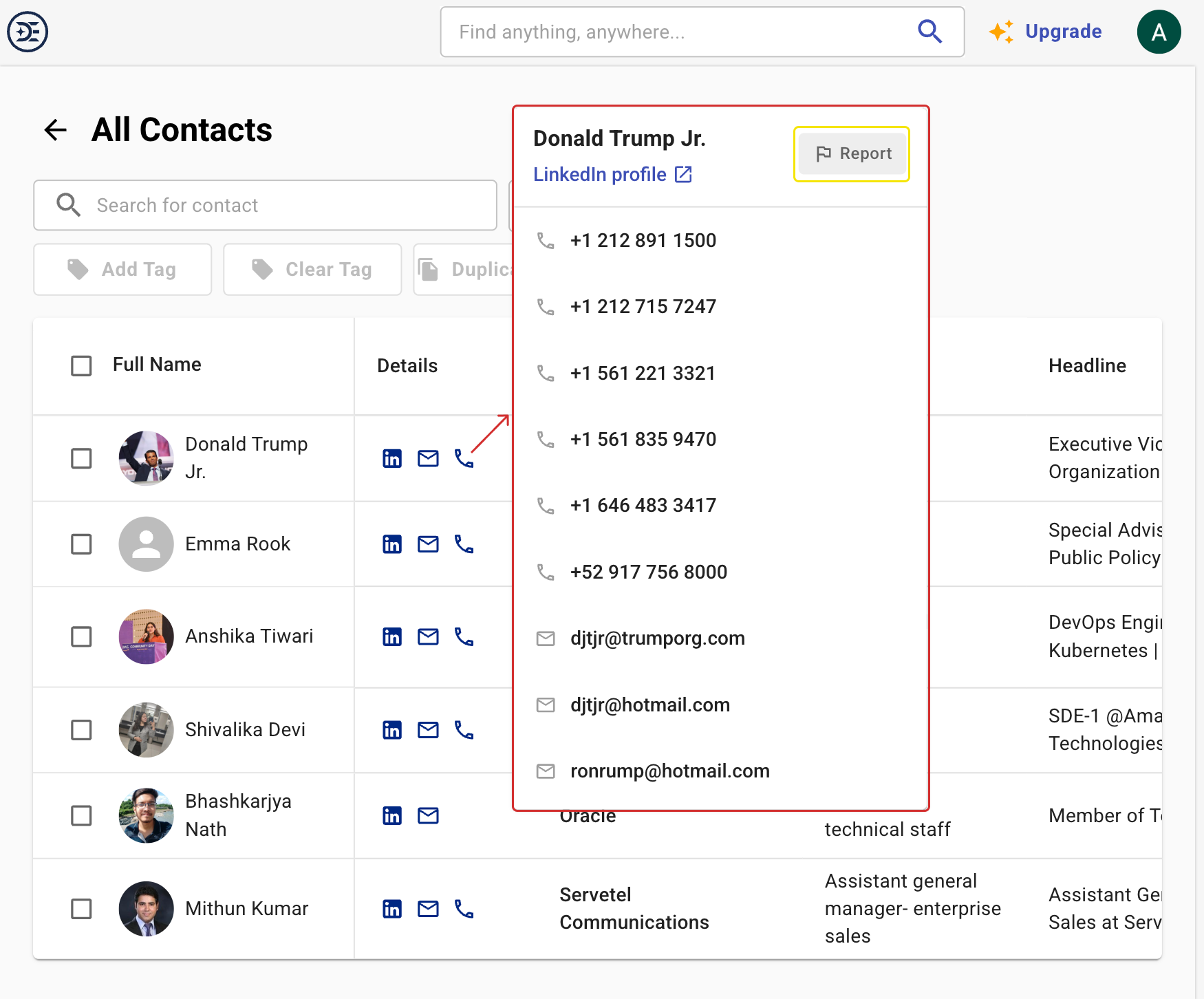
The report interface presents the following options:

Users can track the status of reported contacts by navigating to Settings in the left-side menu. Select the Contact Reports tab to view all submitted reports and their resolution status.
You can manage and review your reported contacts by applying filters. Click on the Status dropdown menu, as shown in the image, and choose from the following options: