Discover professional insights and connect with industry leaders on LinkedIn. Featured Profiles
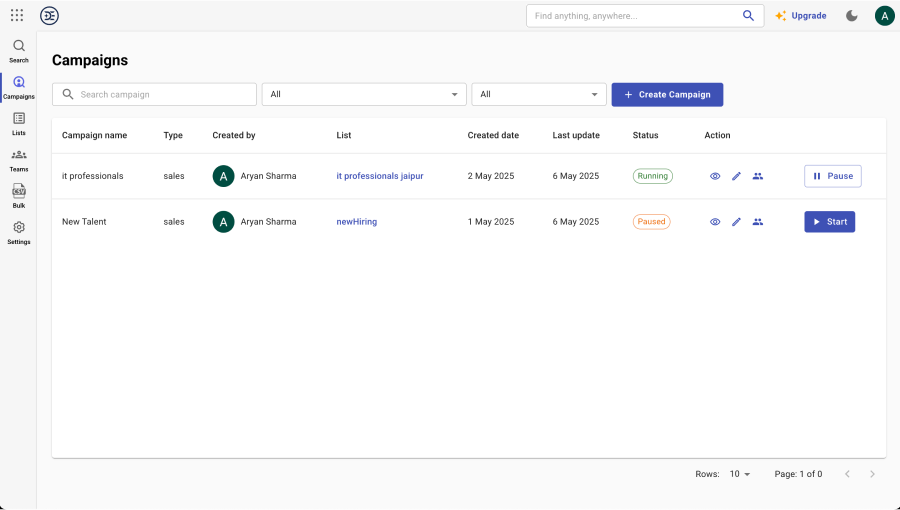
Tip: You can pause a campaign anytime using the Pause button on the right. This is helpful if you want to temporarily stop lead collection without deleting the campaign.




