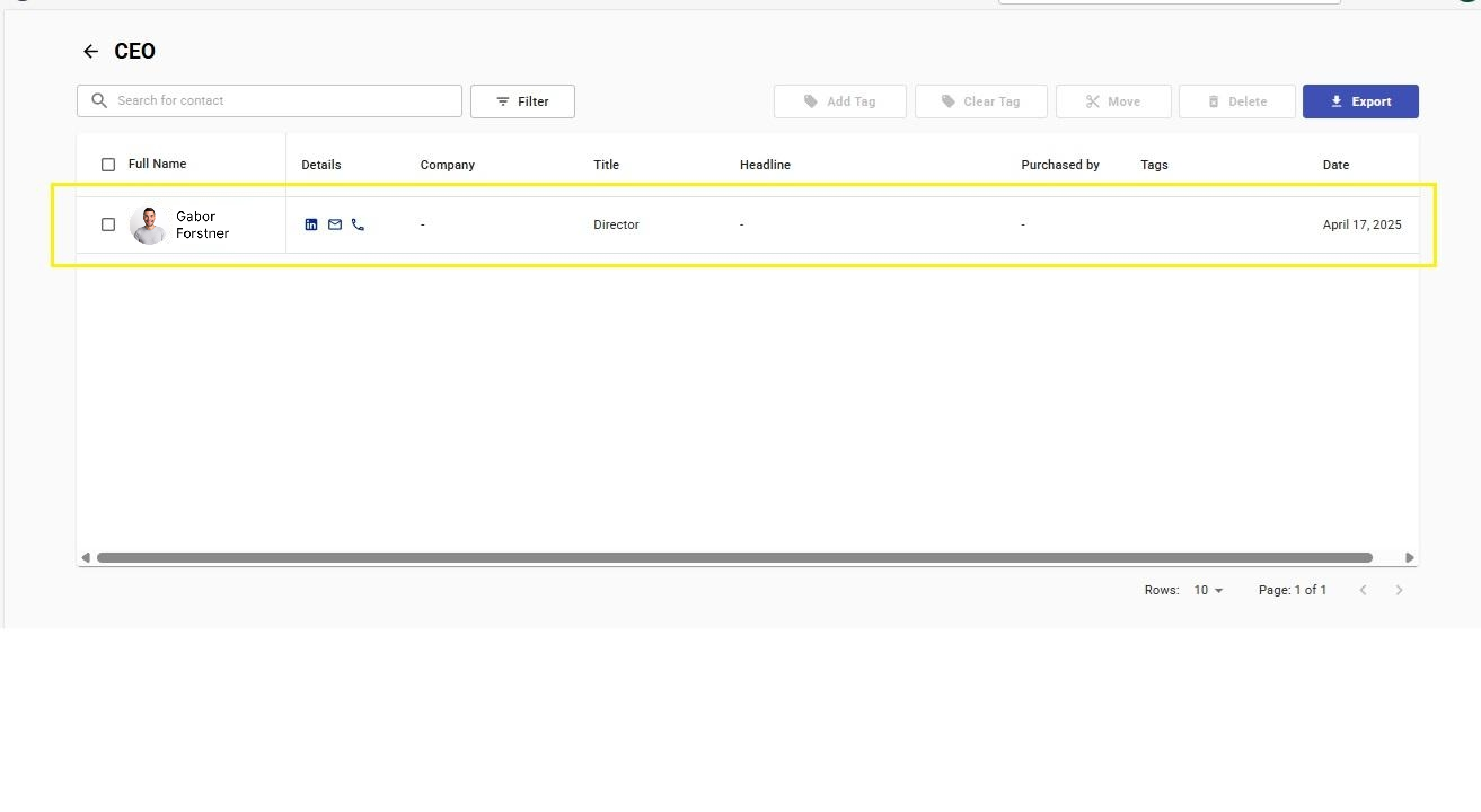Discover professional insights and connect with industry leaders on LinkedIn. Featured Profiles
Once a contact’s full details are revealed after purchase, you will see an “Add to List” button at the bottom of the DeepEnrich panel.
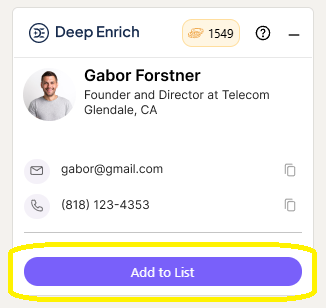
A popup will appear showing all available lists associated with your DeepEnrich account.
Choose from the pre-existing lists using the dropdown to quickly organize your lead, or create a new custom list by accessing your DeepEnrich account and adding one as per your requirements.
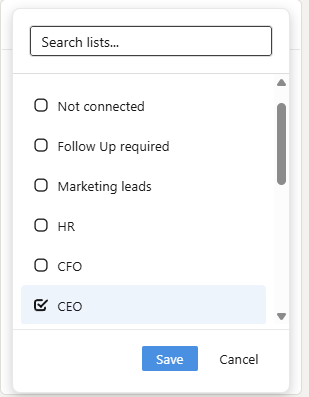
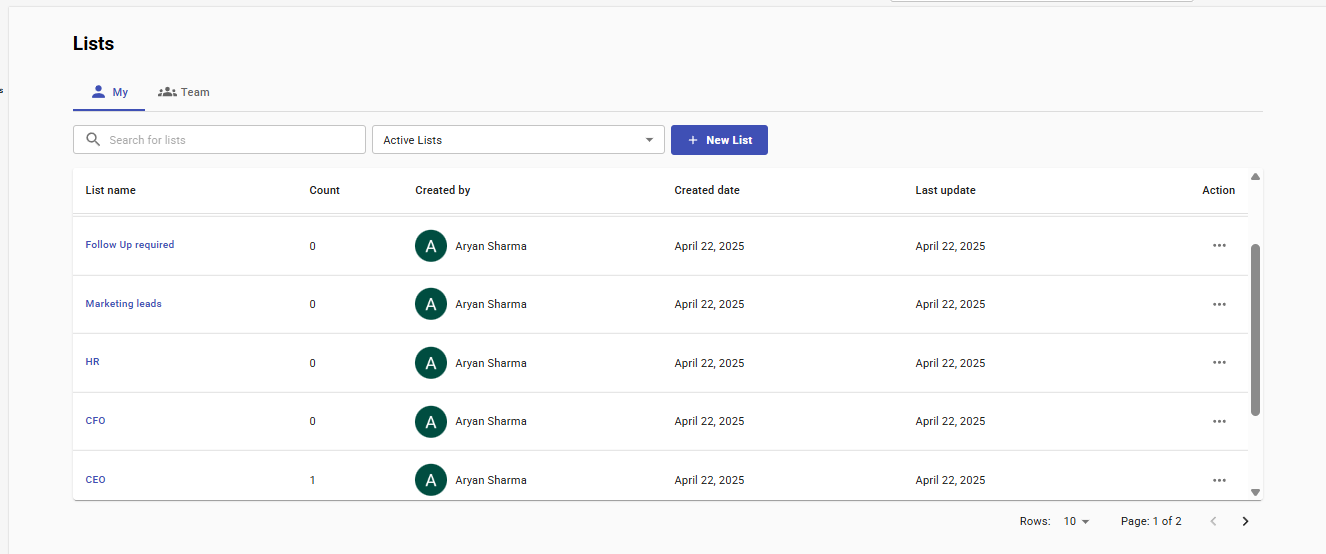
As shown in the image below, the contact has been successfully added to the selected list.